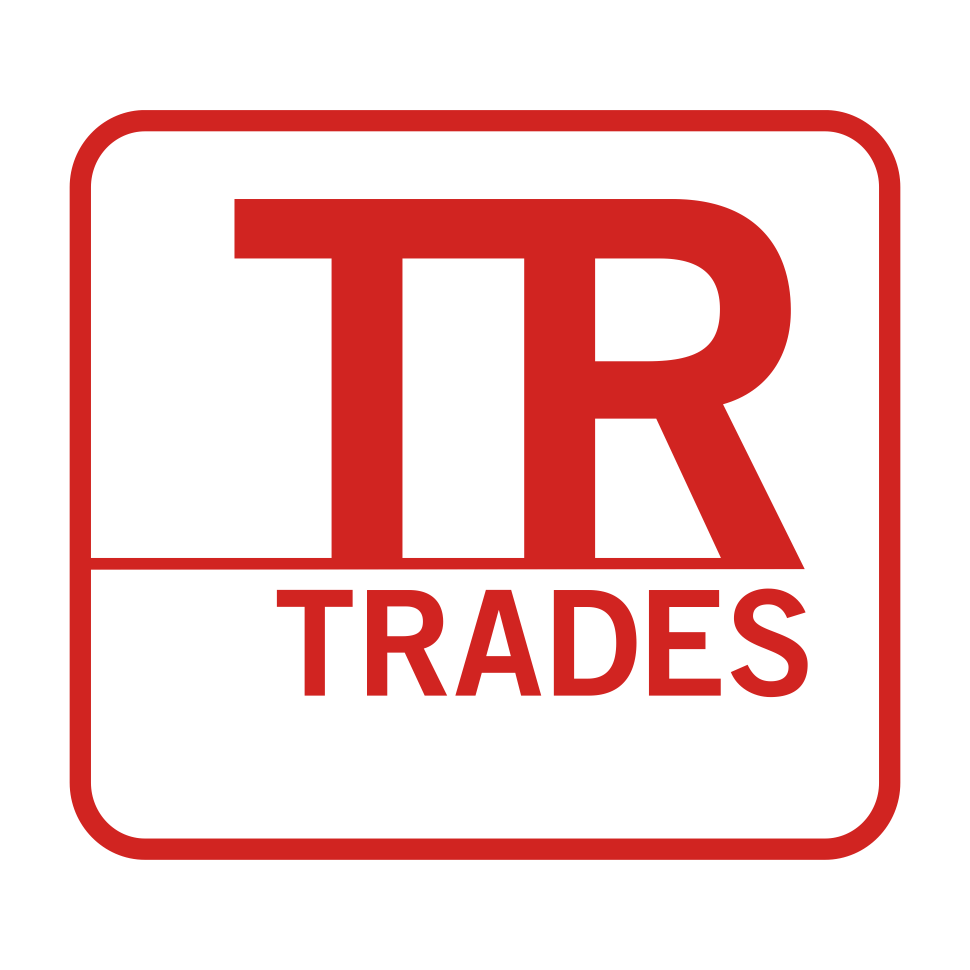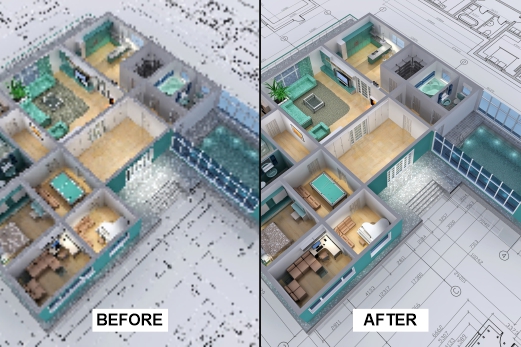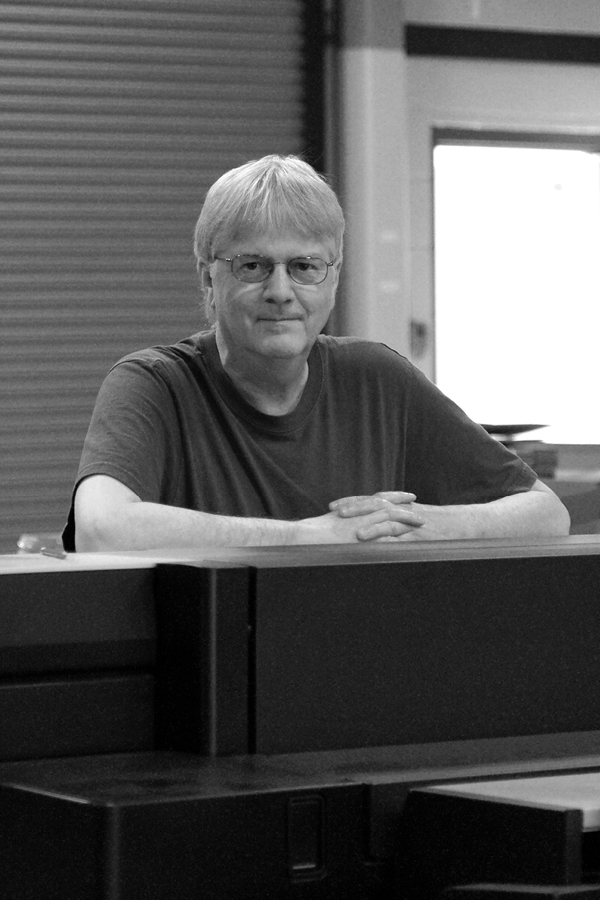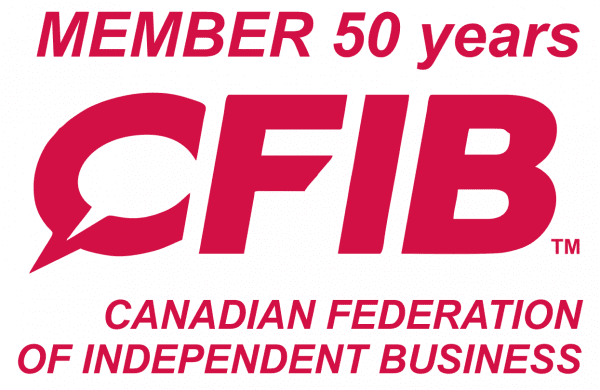RGB vs. CMYK
When it comes to a printed product, colour is often the first thing anyone notices. It can catch your eye or let you pass right on by. This makes it one of the most critical aspects of preparing files for print, yet colour is often misunderstood or even overlooked. Here, we’ll discuss some fundamental colour concepts to help you ensure that your printed images consistently appear as amazing as you want.

RGB: Red, Green, Blue
- Colour space used by digital display
- Additive colour model
- 100% R+G+B = White
RGB is the colour space used by digital devices and televisions. It is considered an additive colour model because in its natural state, a screen is black and colour changes happen only when colour is added.
The RGB gamut (or colour range) offers millions of possibilities, and colour can vary quite substantially from one screen to another. Factors such as brightness, ambient light, the age of the device, and the software that you’re using can make a significant difference. For this reason, it can be tricky to get different screens to render the same colour identically.
We recommend calibrating your monitor regularly. TR Trades sells monitor calibrators and offers same day delivery.
Examples of RGB Devices:


CMYK: Cyan, Magenta, Yellow, Black
- Colour space used by printers
- Subtractive colour model
- 100% C+M+Y = Black (K)
CMYK is the colour space used for printing. It is considered a subtractive colour model, and it might help to think that it’s because we subtract colour from the brightness of the substrate (paper or other media) until we have true black. The inks that are commonly used are cyan, magenta, yellow, and black, which is also referred to as four-colour (4C) or process colour printing.
The CMYK gamut is more limited than RGB, but some of our high end digital equipment uses additional inks to increase the possible colour range. Colour can vary from device to device, and matching a previously-printed sample can be challenging. It is even more challenging to match a printed sample to what you see on your screen.
Examples of CMYK Devices:

Colour gamut refers to the range of colours that can be achieved by different devices, and all devices have different colour gamuts. For example, a standard laser printer typically contains only four inks (cyan, magenta, yellow, and black), which is more limited than some of our high end devices that contain twelve inks.
Visible colours have the largest colour gamut.
RGB devices have the second largest colour gamut.
CMYK devices have a limited colour gamut.
When building files for print, it is important to understand the colours you’ll be using and how they will appear on a printed page. For optimal results, select colours from a CMYK palette or a Pantone swatchbook. If you have to do any colour conversions, it is best to do them on a monitor that has been calibrated to the final output device, which is not always possible when submitting files to a print shop. At TR Trades, our graphics department is trained to look for instances of undesirable colour conversion, and if necessary, we will contact you with solutions.
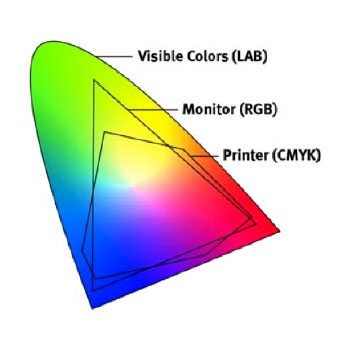
Interested in a Colour Management Seminar?
Accurately reproducing colours is not a simple process… but we can help make sense of it! TR Trades offers consultations and seminars that cover digital colour concepts and the fundamentals of colour management. At our place or yours, we’ll take care of everything you need to know so that you can confidently create amazing artwork for high quality printing.
[contact-form-7 id=”813″ title=”Seminar Inquiry”]
Here are a few simple tips to start improving your colour use:
- 1. Build your files using sRGB in an Adobe program.
This colour space is almost entirely reproducible on CMYK devices. - 2. Use a Pantone swatchbook to choose your colours.
RGB colours such as a bright green or orange may not reproduce well by CMYK printers. To get a more accurate idea of how your colours will print, use the CMYK section of a Pantone swatchbook when selecting them.

- 3. Calibrate your monitor regularly.
TR Trades sells monitor calibrators and can have them delivered to your office the same day. - 4. TR Trades recommends exporting your PDF directly from the design program as opposed to “printing to PDF.”
- 5. Use Soft Proofing.
Adobe programs have a “soft proofing” function that allows you to see which RGB colours will print accurately in CMYK and which will be converted to the nearest colour reproducible in CMYK.
This will avoid an extra step where the digital colour can be reinterpreted or converted.